8.1.2 Configuring a stack with standalone switches
Build a stack from standalone Switch A and Switch B as shown in the following figure.
|
|
The following table describes how to configure a stack with standalone switches.
|
Operation Flow and Description |
Setting object |
|---|---|
|
(1) Check licenses and software of Switch A and Switch B
|
This equipment A (member switch A) Equipment B (member switch B) |
|
(2) Switch A moves to one stack as switch number 1.
|
This equipment A (member switch A) |
|
(3) Configuration settings for member switch A and member switch B
|
This equipment A (member switch A) |
|
(4) Switch B is moved to one stack as switch number 2.
|
Equipment B (member switch B) |
|
(5) Configuration settings for member switch B to connect to member switch A
|
Equipment B (member switch B) |
|
(6) Migrating to two stacks, member switch A and member switch B
|
- |
Legend:-: Not applicable
- #
-
This is not necessary for models that implement stack-only ports.
When the Switch is restarted after the stack functionality is set, the Switch starts with the Ethernet interface (stack-only port) set as the stack port for the running configuration reflected.
- <Structure of this section>
(1) Check licenses and software of Switch A and Switch B
Check the software licenses and option licenses for Switch A and Switch B, and the software version.
If the functions that are activated by the software license and the option license differ between Switch A and Switch B, reconfigure the software license and the option license to match. If the software version differs between Switch A and Switch B, update the software version to match.
- [Procedure]
1. > show license Date 20XX/10/26 12:00:00 UTC Available: SL-L3L-004 Serial Number Licensed software 1500-abcd-0009-0000 SL-L3L-004(AX-P3660-G8)Check the software license and optional license on Switch A.
2. > show version software Date 20XX/10/26 12:01:00 UTC S/W: OS-L3M Ver. 12.0
Check the software version on Switch A.
3. > show license Date 20XX/10/26 13:00:00 UTC Available: SL-L3L-004 Serial Number Licensed software 1500-abcd-0009-0000 SL-L3L-004(AX-P3660-G8)Check the software license and optional license on Switch B. Make sure that it is the same as the software license and option license of Switch A that you checked in step 1.
4. > show version software Date 20XX/10/26 13:01:00 UTC S/W: OS-L3M Ver. 12.0
Check the software version on Switch B. Check that the version is the same as the software version of Switch A that you checked in step 2.
(2) Switch A moves to one stack as switch number 1.
Enable the stack function on Switch A.
- Points to note
-
To operate the Switch in a stacked mode, use stack enable command.- To enable stack enable command-setting, the Switch must be restarted. Therefore, make settings before starting operation. If stack enable command is set, all configurations cannot be changed until the Switch is restarted.
When stack enable command is set, the following configurations are automatically set at the same time:
-
no service ipv6 dhcp
Therefore, prior to configuring stack enable commands, make sure that you do not use features that are not supported by the stack, such as IPv6 DHCP servers feature.
-
Command examples
-
(config)# stack enable
After this command execute, please save configuration editing now in startup-config, and please reboot a device.
Do you wish to continue ? (y/n):
Configure the settings to operate on the stack. Enter y for the configuration change confirmation message.
-
(config)# save
(config)# exit
Saves the configuration and returns to administrator mode from configuration command mode.
-
# reload
Restarts the Switch. After rebooting, the Switch operates as a member switch for a single stack.
(3) Configuration settings for member switch A and member switch B
Set member switch A to the configuration of all member switches that make up the stack.
- Points to note
-
The configuration of member switch B, which is the backup switch, is synchronized with the configuration of member switch A, which is the master switch. For this reason, the following configuration must be set for member switch A:
-
Stacking port on member switch A
-
Master election priority of member switch A
-
Model of member switch B
-
Stacking port on member switch B
-
Master election priority of member switch B
When a member switch B model is set, the configuration of the Ethernet interface corresponding to the specified model is automatically created. Also, set the master election priority of member switch A to a value greater than member switch B so that member switch A becomes the master switch.
-
Command examples
-
(config)# interface hundredgigabitethernet 1/0/49
(config-if)# switchport mode stack
(config-if)# exit
(config)# interface hundredgigabitethernet 1/0/50
(config-if)# switchport mode stack
(config-if)# exit
Sets the stack port on the Ethernet interface of member switch A (switch number 1).
-
(config)# switch 1 priority 20
Sets the master election priority of member switch A (switch number 1) to 20.
-
(config)# switch 2 provision 3660-48xt4qw
Set the model of the device you plan to use as member switch B. Here, the modelsare set in AX3660S-48XT4QW.
-
(config)# interface hundredgigabitethernet 2/0/49
(config-if)# switchport mode stack
(config-if)# exit
(config)# interface hundredgigabitethernet 2/0/50
(config-if)# switchport mode stack
(config-if)# exit
Sets the stack port on the Ethernet interface of member switch B (switch number 2).
-
(config)# switch 2 priority 10
Sets the master election priority of member switch B (switch number 2) to 10.
-
(config)# save
(config)# exit
Saves the configuration and returns to administrator mode from configuration command mode.
(4) Switch B is moved to one stack as switch number 2.
Set the Switch number of Switch B to 2 to enable the stack function.
- Points to note
-
Set the switch number of Switch B to 2. You must then use stack enable command. Then, you must restart the Switch.
Command examples
-
# set switch 2
# configure
Set the switch number to 2.
-
(config)# stack enable
After this command execute, please save configuration editing now in startup-config, and please reboot a device.
Do you wish to continue ? (y/n):
Configure the settings to operate on the stack. Enter y for the configuration change confirmation message.
-
(config)# save
(config)# exit
Saves the configuration and returns to administrator mode from configuration command mode.
-
# reload
Restarts the Switch. After rebooting, the Switch operates as a member switch for a single stack.
(5) Configuration settings for member switch B to connect to member switch A
Sets the minimum configuration for member switch B to connect to member switch A and configure the stack.
- Points to note
-
Set the master election priority of member switch B to 1 so that member switch B does not operate as a master switch even if member switch A restarts due to a failure or other reason when it is connected to member switch A.
The configuration set here is replaced by the configuration set by member switch A, which is the master switch.
Command examples
-
(config)# interface hundredgigabitethernet 2/0/49
(config-if)# switchport mode stack
(config-if)# exit
(config)# interface hundredgigabitethernet 2/0/50
(config-if)# switchport mode stack
(config-if)# exit
Sets the stack port on the Ethernet interface of member switch B (switch number 2).
-
(config)# switch 2 priority 1
Sets the master election priority of member switch B (switch number 2) to 1.
-
(config)# save
(config)# exit
Saves the configuration and returns to administrator mode from configuration command mode.
(6) Migrating to two stacks, member switch A and member switch B
A member switch A operating as a member switch of a single stack and a member switch B stack port are connected to move to a two-member stack.
Because the master election priority of member switch B is 1, member switch A continues to operate as the master switch, and member switch B automatically restarts.
After reboot, member switch B will automatically reboot to synchronize with the configuration of member switch A. Then, it operates in a stacked configuration where member switch A is the master switch and member switch B is the backup switch.
[Procedure]
-
Connect member switch A to the stacking port of member switch B.
-
# show switch detail
Execute the operation command show switch detail to confirm that member switch A is running on the stack that is the master switch and member switch B is the backup switch.
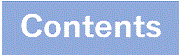
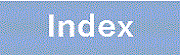


![[Figure Data]](./GRAPHICS/ZU106810.GIF)