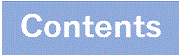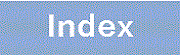21.3.3 Checking sFlow statistical facility during operation
When you use the sFlow statistics functionality on the Switch, you must check the following during operation.
- <Structure of this section>
(1) Checking sFlow discard count
Execute the show sflow command to display the sFlow statistics, and then use the sFlow statistics functionality to check the Dropped sFlow samples section (number of discarded packets) or the Overflow Time of sFlow Queue section (time that packets were discarded). If either value has increased, adjust the sampling interval so that they do not increase.
> show sflow Date 20XX/12/13 14:10:32 UTC sFlow service status: enable Progress time from sFlow statistics cleared: 16:00:05 sFlow agent data : sFlow service version : 4 CounterSample interval rate: 60 seconds Default configured rate: 1 per 2048 packets Default actual rate : 1 per 2048 packets Configured sFlow ingress ports : 1/0/2-4 Configured sFlow egress ports : ---- Received sFlow samples : 37269 Dropped sFlow samples : 2093 Exported sFlow samples : 37269 Couldn't export sFlow samples : 0 Overflow time of sFlow queue: 12 seconds ..1 sFlow collector data : Collector IP address: 192.168.4.199 UDP:6343 Source IP address: 130.130.130.1 Send FlowSample UDP packets : 12077 Send failed packets: 0 Send CounterSample UDP packets: 621 Send failed packets: 0 Collector IP address: 192.168.4.203 UDP:65535 Source IP address: 130.130.130.1 Send FlowSample UDP packets : 12077 Send failed packets: 0 Send CounterSample UDP packets: 621 Send failed packets: 0 |
-
If the time for discarding packets increases, review the sampling interval settings.
(2) Checking CPU Utilization
Execute the show cpu command to display the CPU usage rate and verify the load. If the CPU usage rate is high, use the sflow sample configuration command to reset the sampling interval.
>show cpu minutes
Date 20XX/12/13 14:15:37 UTC
*** minute ***
date time cpu average
Dec 13 14:42:00-14:42:59 6
Dec 13 14:43:00-14:43:59 20
:
:
Dec 13 15:41:00-15:41:59 10 ..1 |
-
If the CPU usage ratio becomes high, review the sampling interval settings.