16.1.3 Scheduling power saving functionality
You can schedule the power saving functionality to run for a specific period of time. To set power control, specify a power saving function and the period of time when the function is enabled. When the specified start time arrives, the power saving functionality is initiated automatically. Once you have scheduled the power saving functionality, you can also disable it for a particular period. The time period for which the power saving schedule is set is called the schedule time period, and the time period for which the schedule is not set is called the normal time period.
- <Structure of this section>
(1) Power saving functions that can be specified for scheduling
Scheduled power savings features include powering OFF and LED brightness control. You can combine the power saving functions.
(2) How to specify the schedule time
Set the time range when the switch is to operate in power control mode. Specify the start time and end time in any of the following ways:
-
Enabling power control by date and time
-
Enabling power control by day of the week and time
-
Enabling power control by daily time range
-
Disabling power control by time range
You can use these methods in combination to enable or disable power control at various times.
(a) Specifying the time zone by date and time to save power
Specify the start and end dates and times for implementing power control.
- Example:
-
From April 2 to April 5, 2010, the business system will have a reduced workload. In line with this expectation, schedule power control from 20:00 on April 1 to 8:00 on April 6, 2010. The following figure shows the operation schedule.
Figure 16-1: Power saving schedule (specific date)
(b) Specifying the time zone by day of the week and time to save power
Specify the start and end days of the week and times for implementing power control.
- Example:
-
The office is closed every Saturday and Sunday, and the business system has a reduced workload on these two days. Therefore, schedule power control from 20:00 every Friday to 8:00 every Monday. The following figure shows the operation schedule.
Figure 16-2: Power saving schedule (specific day of the week)
(c) Specifying a Daily Time Zone to Turn Power Saving
Specify the start time and end time for implementing power control.
- Example:
-
Normal office hours are from 8:30 to 17:00 every day, so the business system needs to operate at normal power from 8:00 to 20:00. Schedule power control from 20:00 every day to 8:00 the following day. The following figure shows the operation schedule.
Figure 16-3: Power saving schedule (daily)
(d) Disable the Power Save Schedule by Specifying a Time Zone
You can disable power control for a specified time during a scheduled time range. Specify the start and end times for disabling the functionality. You can specify particular dates or days of the week, or certain times every day.
- Example:
-
The office is closed every Saturday and Sunday, and power control is scheduled from 20:00 every Friday to 8:00 every Monday. However, the business system needs to run at normal power to perform batch processing from 16:00 to 20:00 on April 3, 2010. The following figure shows the operation schedule.
Figure 16-4: Power-saving schedule (disabled setting)
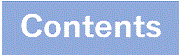
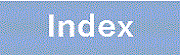


![[Figure Data]](./GRAPHICS/ZU109200.GIF)
![[Figure Data]](./GRAPHICS/ZU109210.GIF)
![[Figure Data]](./GRAPHICS/ZU109220.GIF)
![[Figure Data]](./GRAPHICS/ZU109230.GIF)