8.4 Authentication procedure
This section describes the steps involved in Web-based user authentication. Web browsers use common Web browsers, such as Microsoft Edge.
- <Structure of this section>
(1) Web authentication log-in window
Please enter your user ID and password. The login page appears in your device's Web browser.
When URL redirection function is used, Web authentication log-in window for the Switch is displayed by URL redirection function when accessing any Web servers through the Switch using the terminal's Web browser.
When URL redirection function is not used, specify the login URL shown below in Web browser of the terminal to access the login screen of Web authentication. In fixed VLAN mode and dynamic VLAN mode, specify Web authentication-only IP in Web server part of the login URL.
-
When using HTTP: http://Web authentication-only IP addressing /login.html
-
When using HTTPS: https://Web authentication-only IP addressing /login.html
|
|
(2) To authenticate the user ID, passwords entered in the login page
In local authentication mode, the switch compares the entered user ID and password against user information stored in the internal Web authentication DB. In RADIUS authentication mode, the switch validates the entered credentials by checking with the RADIUS server.
(3) Displays the result of successful authentication.
If the user ID and password that the user entered match user information in the internal Web authentication DB or on the RADIUS server, the user is presented with a login success page and is able to access the network.
If you used the web-authentication jump-url configuration command to direct users to a specific URL after authentication, the user's Web browser automatically accesses the specified URL after the login success page appears.
|
|
(4) Screen display when authentication fails
If authentication fails, an authentication error page appears in the Web browser.
"8.6 Authentication Error Messages" shows the reason for the error displayed on the authentication error screen.
|
|
(5) Show Logout from Web authentication
Access the authenticated terminal by specifying the logout URL in Web browser. The logout window is displayed. If you press [Logout] in the logout window, Web Authentication cancels the authentication of the terminal. Upon doing so, the user is presented with a logout success page.
For logout URL, specify Web authentication-only IP in Web server-part of URL.
-
When using HTTP: http://Web authentication-only IP addressing /logout.html
-
When using HTTPS: https://Web authentication-only IP addressing /logout.html
You can also log out from the login screen. Press the [Logout] button on the login page.
-
When using HTTP: http://Web authentication-only IP addressing /login.html
-
When using HTTPS: https://Web authentication-only IP addressing /login.html
|
|
|
|
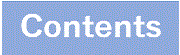
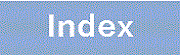


![[Figure Data]](./GRAPHICS/ZU208060.GIF)
![[Figure Data]](./GRAPHICS/ZU208070.GIF)
![[Figure Data]](./GRAPHICS/ZU208080.GIF)
![[Figure Data]](./GRAPHICS/ZU208090.GIF)
![[Figure Data]](./GRAPHICS/ZU208100.GIF)