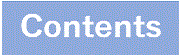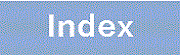6.4.4 Adding, changing, and deleting a configuration entries
- <Structure of this section>
(1) Entering configuration commands
Configuration commands are used for editing configuration entries. You can also negate a configuration command by specifying no at the beginning.
To disable functionality using this method, specify no at the beginning of the command string. To reinstate the functionality, enter the same command without the preceding no.
An example of editing a configuration is shown in Figure 6-10, an example of editing a configuration, and an example of editing a function deterrent and release is shown in Figure 6-11, an example of editing a function deterrent and release.
(config)# vlan 100 ..1 (config-vlan)# state active ..2 (config-vlan)# exit (config)# interface gigabitethernet 1/0/1 ..3 (config-if)# switchport mode access ..4 (config-if)# switchport access vlan 100 ..5 (config-if)# exit (config)# (config)# vlan 100 ..6 (config-vlan)# state suspend ..7 (config-vlan)# exit (config)# (config)# interface gigabitethernet 1/0/1 ..8 (config-if)# no switchport access vlan ..9 |
-
Configure VLAN 100 as a port VLAN.
-
Activate VLAN 100.
-
Move to Ethernet interface 1/0/1 configuration mode.
-
Set the access mode for port 1/0/1.
-
Configure VLAN 100 as an accessed VLAN.
-
Move to VLAN 100 configuration mode.
-
Change VLAN 100 from the active status to the inactive status.
-
Move to Ethernet interface 1/0/1 configuration mode.
-
Remove VLAN ID 100 from the defined accessed VLANs.
(config)# no ip domain lookup ..1 (config)# ip domain name router.example.com ..2 (config)# ip name-server 192.168.0.1 ..3 (config)# ip domain lookup ..4 |
-
Disable the DNS resolver functionality.
-
Set the domain name as router.example.com.
-
Set the name server as 192.168.0.1.
-
Activate the DNS resolver functionality.
(2) Check Input Commands
When you enter a configuration command, the system immediately checks whether the input configuration contains any errors. If there are no errors, a prompt is displayed as shown in Figure 6-12 Output at Normal Input, and the system waits for command input. If you are editing a running configuration, the edited contents take effect immediately.
If there is an error, an error message indicating the error content is displayed below the line of the entered command as shown in Figure 6-13: Error message output when an error is input. In this case, the edited configuration does not take effect. Correct the error and re-enter the configuration command.
(config)# interface gigabitethernet 1/0/1 (config-if)# description TokyoOsaka (config-if)# |
(config)# interface tengigabitethernet 1/0/1
(config-if)# description
description
^
% Incomplete command at '^' marker
(config-if)# |