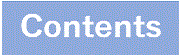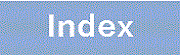17.4.2 How to Set Up Optional Licenses
Optional licenses are configured using the license key as follows: The license key is described in "Optional License License Agreement and License Sheet".
-
Execute enable commandI will.
-
Run show license commandto check the current optional licensing configuration.
-
Run set license key-code <license key> command to configure optional licensing.
For <license key>, specify the license key to be set.
-
Run show license command. Verify that the optional licenses that you have configured are displayed.
The first 16 digits of the set license key are displayed.
-
Execute reload-f no-dump-image commandto restart the device.
The configured license key takes effect after the appliance restarts.
-
After rebooting, log in to the device again.
-
Run show license command. Verify that the option licenses that you configured are enabled.
The following figure shows an example of executing the optional license setting.
> enable
#
# show license
Date 20XX/11/03 10:35:39 UTC
Available:
----------------
#
# set license key-code 1f00-1234-8000-0000-1234-5678-abcd-ef00
#
# show license
Date 20XX/11/03 10:36:07 UTC
Available:
Serial Number Licensed software
1f00-1234-8000-0000 OP-ULTG(AX-P2630-F21)
#
# reload -f no-dump-image
#
:
login: operator
Password:
Copyright (c) 20XX ALAXALA Networks Corporation. All rights reserved.
>
> show license
Date 20XX/11/03 00:27:05 UTC
Available: OP-ULTG
Serial Number Licensed software
1f00-1234-8000-0000 OP-ULTG(AX-P2630-F21)
> |