5.1.2 Command input mode
To change the configuration or check the status of the Switch, you must move to the appropriate command input mode, and then enter a configuration command or operation command. From the CLI prompt, you can tell which command input mode you are in.
The following table describes the correspondences between command input modes and CLI prompts.
|
Command input mode |
Executable command |
Prompt |
|---|---|---|
|
User mode |
Operation commands (Some commands, such as configure and adduser, can only be executed in administrator mode.) |
> |
|
Administrator mode |
# |
|
|
Configuration command mode |
Configuration commands# |
(config)# |
- #
-
You can execute an operation command while editing a configuration entry without changing the command input mode to administrator mode by using commands such as the quit command and the exit command. To do so, enter the operation command preceded by a dollar sign ($).
- Example
-
To execute the show ip arp operation command in configuration command mode:
(config)# $show ip arp
The following figure provides an overview of mode transitions.
|
|
In the following situations, letters appear in front of the CLI prompt to show you where you are:
-
When you set a host name using the hostname configuration command, the first 20 characters of the host name appear in the prompt.
-
If you edit the running configuration but do not save it as the startup configuration, an exclamation mark (!) appears in front of the prompt.
1.~2. The following figure shows an example of a prompt.
> enable # configure (config)# hostname "OFFICE1" !OFFICE1(config)# save OFFICE1(config)# quit OFFICE1# quit OFFICE1> |
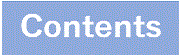
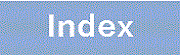


![[Figure Data]](./GRAPHICS/ZU105010.GIF)